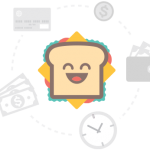Can’t remember how many times I’ve been bothered by the red dotted underlines telling me “favorite”, “customize” are spelled wrong… apparently the system is using British English to check the spell.
Here is how to change it the use to American English.
Go to System Preferences -> Keyboard -> Text, Change Spelling to U.S. English.