Organize Your Apple Notes with Folders - Nesting and Ordering
In the last post I wrote about migrating from Evernote to Apple Notes, here I want to show you how to organize your notes with similar features of Evernote.
Here is a screenshot of my Apple Notes notebooks.
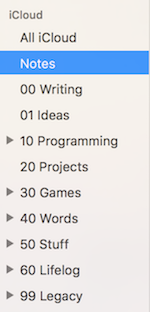
Create Nesting Folders
In Evernote you can create a Stack Notebook, you can do it too with Apple Notes, but seems like it can only be done in Mac, not iPad/iPhone.
- Create a new folder(Cmd + Shift + N)
- Drag this folder to the parent folder
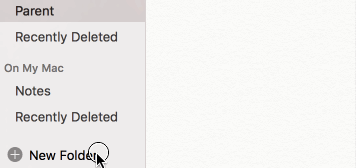
Tip: Hit “Enter” key to rename the folder, it’s easier than single click the folder and wait for one second.
Difference Between Evernote Notebooks Stack
In Evernote you can’t move any notes into a Stack Notebook itself, it’s like a pseudo folder. But in Apple Notes a parent(stack) notebook is just like normal notebooks that can hold any notes. You may find it handy.
Ordering Folders
By default folders are in alphabet order, you can not move around notebooks to change its order. A common practice here is to assign some index numbers to the notebooks, like a notebook with name “00 Important” shows higher than “10 ABC”.
Note that the default folder “Notes” is fixed, you cannot rename it nor reorder it, it always sit under “All iCloud”, so you can use it as the inbox of all your notes.
Inbox Zero?
Inbox Zero is a technique to keep the inbox empty – or almost empty – at all times, and in the context of notes taking, it means you set a “Inbox”, all notes go to that folder first, then at the end of the day you move the notes to respective folders.
I’ve heard it long time ago, and I’m applying same technique to Google Inbox. But for notes taking it feels overwhelming, at least for me.
Right now I’m only putting certain notes – blog ideas, inspirational quotes, receipts etc, that I know exactly where it belongs to, and have a good chance to review them later – to folders, for others they just remain in the default “Notes” folder. I don’t want to waste brain energy on each note thinking “hmm.. which folder should I put it”, most of the time I can find it through search so that’s enough for me.
I find myself with the nesting folders and good orders, I had no difficulties transfer from Evernote, and the overall experience with Apple Notes has been great.